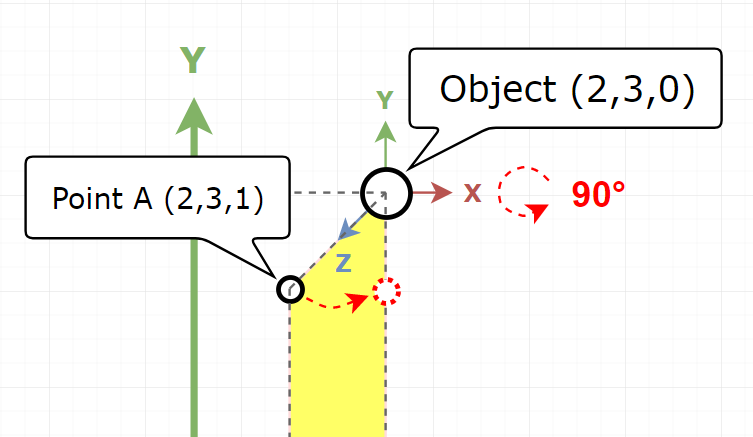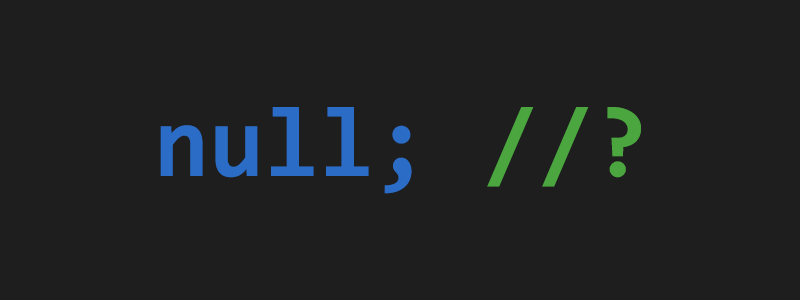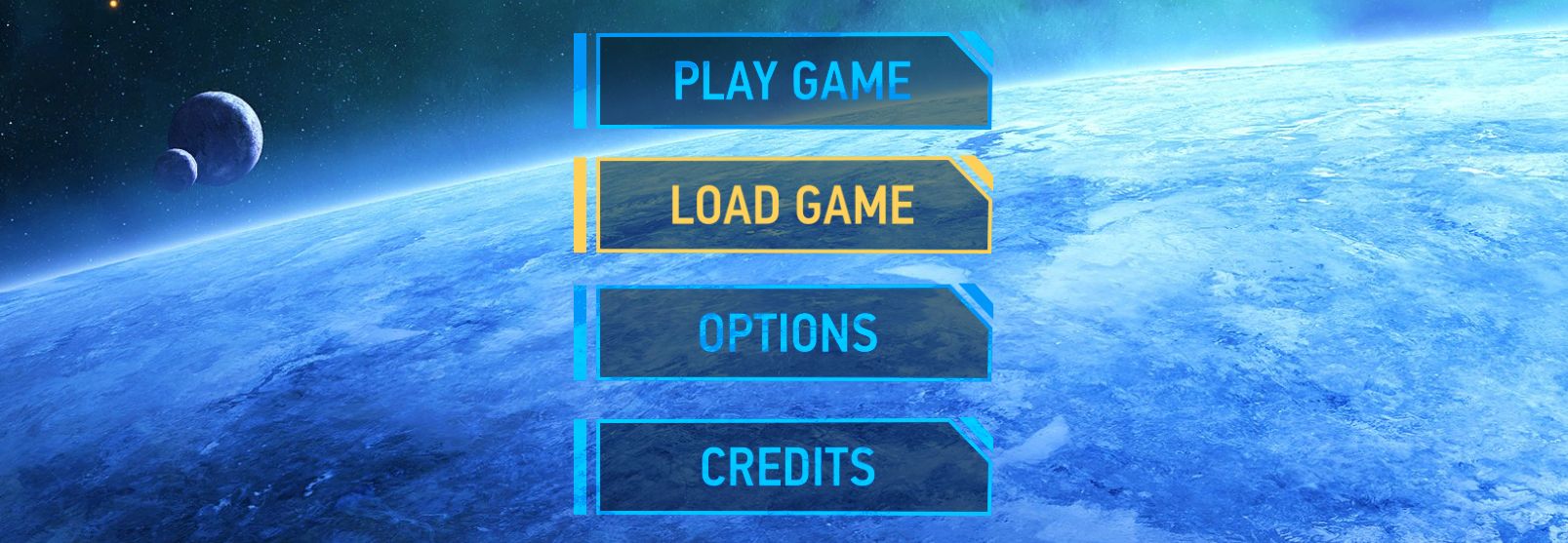One of the most important things in every game, that gives each player a feeling of diving into gameplay, is a feedback. Game feedback can be expressed in many different ways but the main idea behind is the same – the player must feel that the game reacts on any action or event that happens. Feedbacks can be different, starting with a sound or visual effect and ending with narrative or storyline changes.
A couple of real examples where the feedback is missing:
- FPS. The player shoots but the gun stays frozen on the screen. To add some realism the gun can simulate kickback with an appropriate animation.
- Horror game. The player goes through the typical “dangerous” tunnel and at the end of it meets the creature and begins a fight. And game turns into “hack and slash”, but having creepy sound effects in the tunnel can make a real horror-like atmosphere.
Usually, a good feedback does not need to be difficult or complex. It is even vice versa, very often it is enough to play a simple sound or shake the camera in some concrete moment and it already can contribute a lot to the gameplay. One very popular example when the player expects to have a feedback is damage infliction. When someone hits you, you want to know this. This feedback is usually implemented as a camera shake, that simulates a head shake after hit. From the first sight it seems not very clear how to simulate this but in Unity it can be done in one line of code!
Leave a Comment